How to RedCap - Basis & FAQ
This How To describes the standard workflow when working with RedCap in the lab and, lab standards in setting up and translating RedCap surveys.
Before starting
-
Make sure you have access to MPI/TUM Project Template
-
Make sure you have access to the RedCap channel
- to discuss questions
- to ask if someone has implemented a survey beforehand
- to ask for reviews / translations
- to share newly set up variables
New survey
- Variable names
- Conventions for coding of variables can be found here: https://docs.google.com/spreadsheets/d/1HO_OZBSEFg38lUpPxdW0KE-TZeaDmJH14Zpz2bJ_V5Q/edit#gid=576324485
- Variables should contain the name of the survey at the beginning(e.g. time variable in MCTQ could be mctq_time)
- Don’t use capital letters, only lower letters
- Use underscore(”_”) to seperate words
- Gender-neutral language
- For unspecified gender, use “they” instead of e.g. “she / he”
Translations
Import languages
- For a whole project
- Go to the project from which you want to export the translations
- Go to “Multi-Language-Management” on the sidebar on the left
- Go to “Languages”
- Below the “Add a new language” button you can see the languages that are already added to the project. Find the language you want to export and press the blue export button
- You should get options to choose which translations you want to import and which format you want to use. After choosing your preferred options press the green “Download” button(Note: after finishing this step you should have downloaded a file that contains the information about the translations)
- Go to the project you want to import the language into
- Go to “Multi-Language-Management” on the sidebar on the left
- Go to “Languages”
- Press the green “Add a new language” button(If you have already added the language you can press the edit button, which is a black pencil, close to the given language)
- Press the “Import from file or system” button
- Choose the file you have imoported from the other project and press the blue “Import” button
- For a specific survey within one project
- start by going to multi language management
- select a “study” and modify its translations (don’t forget to save)

- download the file in a json format at the very right of the line

- Go to your redcap study page
- go to multi language management
- select a language you want to modify and go on “edit language”

- Import the previously json file saved
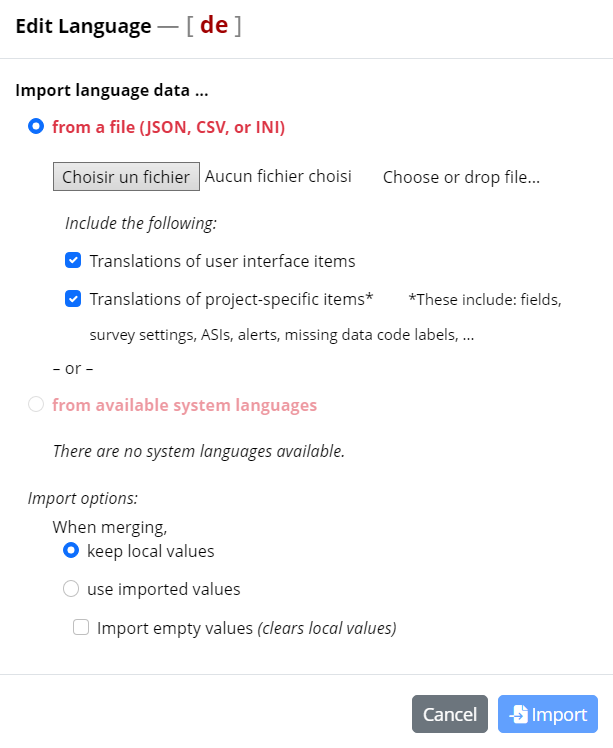
- Apply the changes, the translations will be added to your language module.
German translations
- Use ChatGPT and Deepl for translations
- Do not translate things yourself
- Correct the AI-generated languages so they match the purpose of the question
- Let another Lab member check the translations (you can tag someone in the slack channel “redcap”)
- Gender-neutral language
- Use “Gender Doppelpunkt” for gender-neutral languate, e.g. “der:die Versuchsleiter:in”
Save and export surveys as PDF
- At "Multi-Language Management", set the Default Language to the one you want to export.
- Go to "Designer", and in the Overview under "View PDF" click on the PDF button to export the survey in this specific language
- Make sure to reset the Default Language to English under "Multi-Language Management"